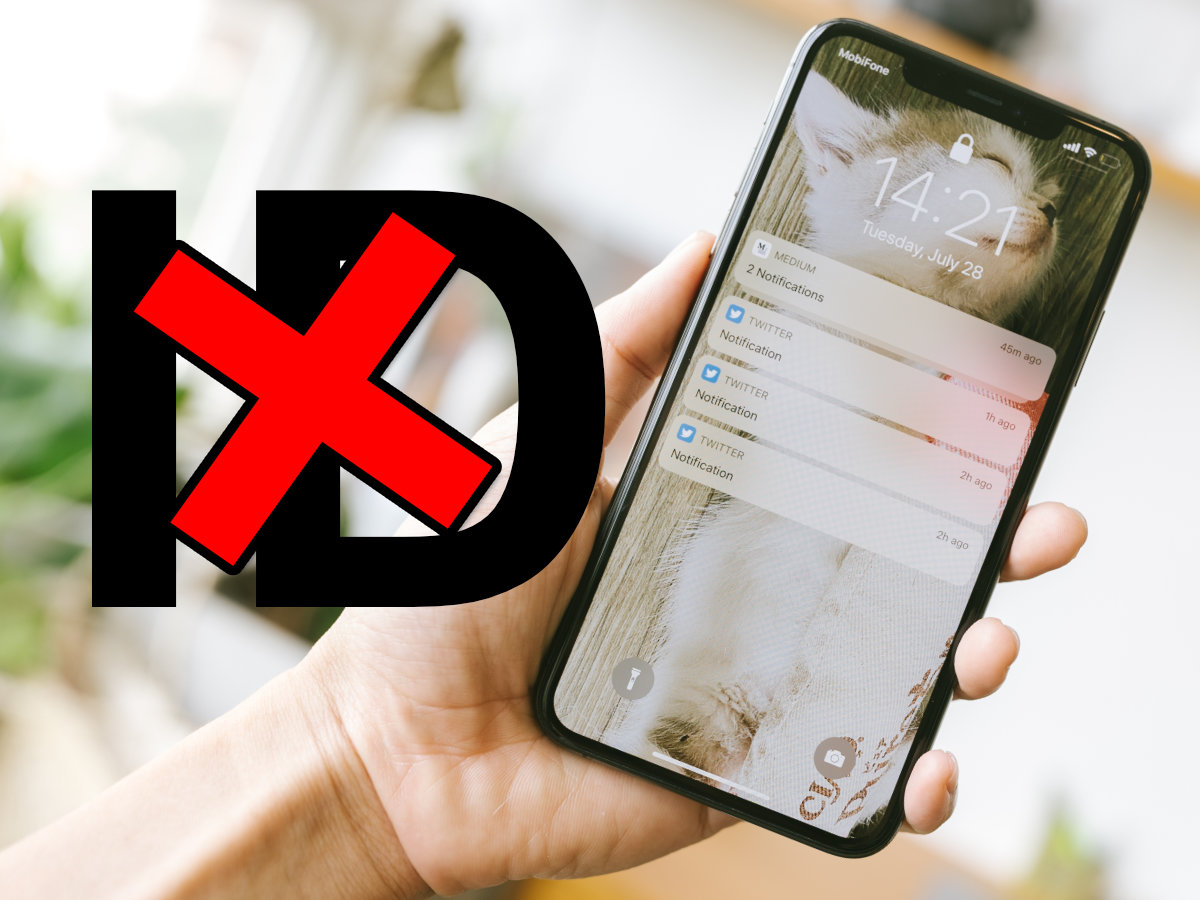Devices with the iOS operating system, developed under the Apple label, have become a favorite for many people.
Many users have full confidence in the capabilities and qualities provided by Apple in terms of both computer & cell phone technology, so they also take advantage of what the firm offers in terms of user accounts.
Apple accounts, with Apple IDs, are the system that the brand has established to unify all its devices and facilitate the use of users who own them.
With them, they can transmit information from one terminal to another or even between different devices.
This enables you to have everything always at hand, as well as taking advantage of various cloud services such as music or storage.
Many people decide to abandon Apple & start using competing handsets, leaving iOS behind to go with Android or even Windows.
In doing so, they have to figure out how to delete an Apple ID or account, although it may also be because they own several or want to unlink it from an email to take advantage of it in another different user profile.
There are many situations that can lead to this need.
Steps to cancel the Apple account ID permanently
In this guide, we explain step by step what you need to do to completely unsubscribe from this system, both from a computer and from a mobile device.
In addition, if you do not have the password to access the Apple ID service because you do not remember it or because there has been some kind of problem, we’ll also give you the solution you need.
We give you all the know-how so that you can request the cancellation of your profile & close it completely.
We will explain the steps to cancel your Apple ID account permanently from PC and smartphones!
Delete Apple ID from your PC
To delete the Apple ID from PC, you have to go to the Apple website and proceed as follows:
- Open your web browser and enter the following URL: https://privacy.apple.com
- Start by entering the ID of your Apple account in the field that appears (the linked email account).
- Now you will have another field below in which you must type the password.
- Answer the security questions or use the code you have received, depending on the security system you have set up, and continue.
- Scroll down to Delete your account.
- Below that you will see the Start option… click it.
- Continue scrolling down until you reach Choose a pattern and choose one from the dropdown that opens. Continue pressing the button after scrolling down.
- Now, you must check the box I have read and accept these conditions to show your agreement.
- Now choose the email where you want to receive notifications about closing the account.
- A security code will be shown that you must copy and keep, in the next screen you will have to enter it.
- Go a little further and you will see a screen with the Delete account button. Click on it and you will have finished the process.
Unsubscribe from mobile (Android and iOS)
The process is identical for unsubscribing from mobile, regardless of whether it is Android or iOS.
It is not necessary to enter any special settings menu of the terminal or anything like that, just follow the instructions that we give below:
- Open the web browser on your device.
- In it, enter the following URL in the address bar: https://privacy.apple.com
- Once inside the Apple privacy website, enter your Apple account ID in the field that appears (the linked email account). Do this and click the arrow button.
- Another field will open underneath where you must type the password (remember to respect capital letters if there are any). When you are done, click again on the arrow button.
- Now answer the two security questions that appear, or use the code that is sent to you. When you are finished with this step, click on the Continue button.
- On the next screen, scroll down to the Delete your account section.
- Under the description that appears, press the Start button to continue.
- You will be given all the information about what will happen when you proceed with closing youraccount, scroll down until you reach the Choose a reason section and choose one from the dropdown that opens when you click on it. Then press Continue.
- Scroll down again through all the data given and click Continue.
- Now accept the terms and conditions of cancellation by checking the box I have read and accept these conditions.
- Click Continue
- Now check the email address where you want to receive notifications of the account closure and continue.
- Copy the access code given to you in case you change your mind and continue.
- Now type this code in the field that appears on the screen.
- Continue and a last message will appear with the Delete account button. Once you click on it, the profile will be permanently deleted.
How to delete Apple ID without password?
If you don’t have a password, you need to recover it in order to delete your Apple ID.
There is no way to close the account without a password, so do this to recover it.
- Go to https://privacy.apple.com
- Click on Forgot your Apple ID or password?
- Now type your account email in the field that appears.
- Check the option I want to reset my password.
- Choose any of the options that appear to receive instructions. If it is mail, you will have to go to this one and open the message from Apple; if it is answering questions, you just have to do it and continue.
- Now set your new password.
- Repeat the account deletion process above with your new password & you will be able to do it without any problems.
ref:88#