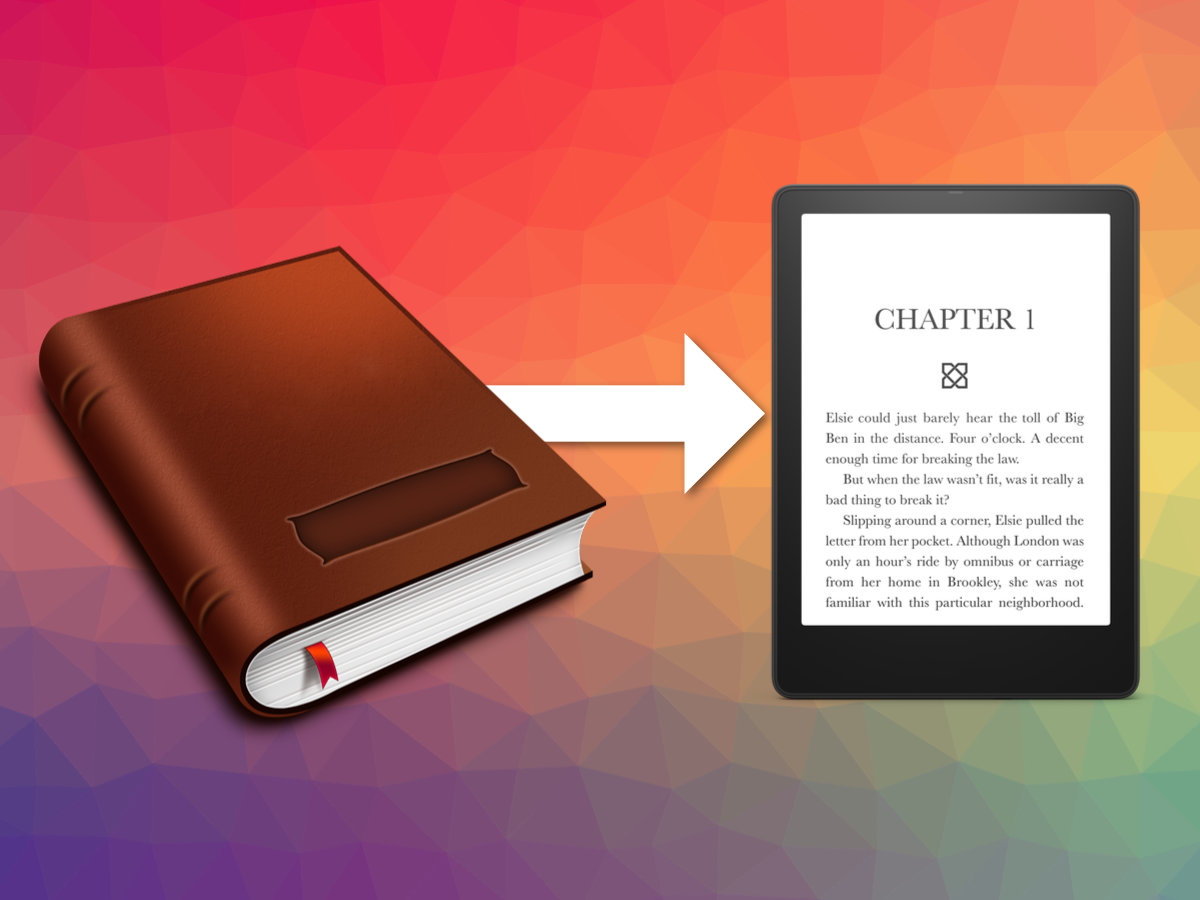In recent years, e-book readers have evolved, making their way into the market as an interesting alternative to paper works.
The Kindle device, made by Amazon, is considered one of the best in the industry.
In its digital store, you can buy books from all over the world, in different languages and editions.
In case you can’t find a book in the store or you have files on your computer that you want to have on the e-reader, you can transfer them in many ways.
The most common is through a USB connection, but in case you don’t have it, here we will show you a faster and easier way to do it.
How many books can I put on my Amazon Kindle device?
The book formats supported by Kindle are generally lightweight files.
Most e-books are usually between 300 and 500 KB if they don’t have images inserted, which would make the file a bit larger.
The number of books you can fit in your Kindle device will depend on the internal memory it has, as well as the option of inserting an external SD card.
Currently, Kindle versions circulating in the market have a memory of 4 GB or higher.
With this capacity, we can store approximately 3,000 books, but if we have a Kindle with 8 GB, we could store more than 6,000 books, including extra applications on the device.
On the other hand, if we include multimedia files, allowed in some premium versions of Kindle, the space for storing books would be reduced.
There are several ways to transfer books to your Kindle.
The fastest and easiest way is done online and without the need to connect the device to the computer.
First of all, we must configure the e-book.
Take note of the following steps:
- Go to Configuration in the main menu.
- Then All settings > My Account.
- A screen will open where you can name the device, identify it by adding personal information, link your social networks, register the device with Amazon and manage offers.
- The last of the options in this list says E-mail to Kindle.
- To activate this, you will need to register the device with Amazon by creating an account and signing in from the e-book.
- Once this is done, the company will designate an email address (*user*@kindle.com) that will be used to send the books you want from the device. This address can be changed on the Amazon website and by logging into your account settings.
- You can send the books you want to add to your Kindle to this email address, paying attention that there cannot be more than 25 files sent at one time & they must not be more than 50 MB in total.
It is important that the files of the books you want to send are suitable for your Kindle in order to read them correctly. The formats supported by most Kindle devices are:
- Kindle’s own (.MOBI, .AZW)
- Microsoft Word (.DOC, .DOCX)
- Text (.TXT)
- HTML (.HTML, .HTM)
- RTF (.RTF)
- PNG (.PNG)
- JPEG (.JPEG, .JPG)
- GIF (.GIF)
- BMP (.BMP)
- PDF (.PDF)
The above list may vary depending on your Kindle model.
Taking all this into account, you’ll have to go to your email account to send an email.
The email must be addressed to the assigned Kindle address.
Make sure that you provide a subject that simply states “Convert” and don’t forget to attach the books.
Once sent, they will appear on your Kindle when it is connected to a WiFi wireless network, so it is not necessary that it is turned on when the email is sent.
Kindle vs. Tablet: Which is it better to read my books and why?
E-readers have been evolving their technology to be able to adapt to market demands & to be able to position themselves as a reliable alternative to paper books.
More and more people choose to read digitally as a way of saving space, money and collaborating with the sustainability of the environment by not consuming paper or inks based on non-natural chemicals.
Early versions of these devices for reading, allowed the on-screen interface to emulate that of a traditional book.
The background color, font size, and the ability to modify it were exceptional qualities of this type of device.
In recent years, new Kindle models have started to come with a built-in light, so we do not have to rely on external lighting to see the content on the screen.
This new feature positions e-readers in a very similar place to traditional tablets.
The reading experience of e-books is still more similar to that of reading a paper book.
This is why they differ from electronic tablets.
The difference lies in the type of light reflected by the screens, with the Kindle’s being much friendlier and less harmful to the eyes.
On the other hand, this difference in the quality of lighting means that the Kindle does not have a good enough definition for playing videos or images, giving an advantage to tablets.
In the case of wanting to read an interactive book, for example.
One advantage of e-readers is that some versions offer the possibility of regulating the warmth of the screen light, allowing us to adapt it to our taste.
This is not possible with tablets, which can lead to eyestrain after prolonged use.
All things considered, e-readers are the best choice for reading, especially for avid readers who use them for long hours.
Can I share books from my Amazon Kindle with friends?
Sharing an e-book with friends or family is not the same dynamic as lending a traditional one, since we can’t hand over the Kindle if we want to continue reading.
But Amazon does offer us the alternative of lending a digital book to another Amazon user.
First of all, we must clarify that it is not necessary for the other person to have a Kindle, since they can download the application to their cell phone and read it from there, but it will be necessary for them to have an account on the Amazon platform.
Secondly, it is also important to know that not all books have the option to be borrowed, and you can only do this with books purchased from the Kindle store, not with books that you download or email to your device.
The first step to lend books is to grant access to your Family Library, to do so:
- Log in to your Amazon account.
- Under Manage content and devices.
- Go to Preferences.
- You have the options to add adults, children or teenagers.
- Then you will have to enter the account information of the person you want to add.
- Once they are added, you must choose the book you want to share, and if you have the option available click on Lend this book.
You can only lend a book for 14 days, one time, so the other person will have two weeks to read it and then it will be blocked.
If the other person does not accept the loan in 7 days, it will be returned to your Library.
Also, as long as it is borrowed, you will not be able to use it until it is returned.
Just like the old paper books.
ref:3#